How to lock a photo album on iPhone
Learn how to lock an album with photos and videos on your iPhone using our easy-to-follow guide.
Learn how to lock an album with photos and videos on your iPhone using our easy-to-follow guide.
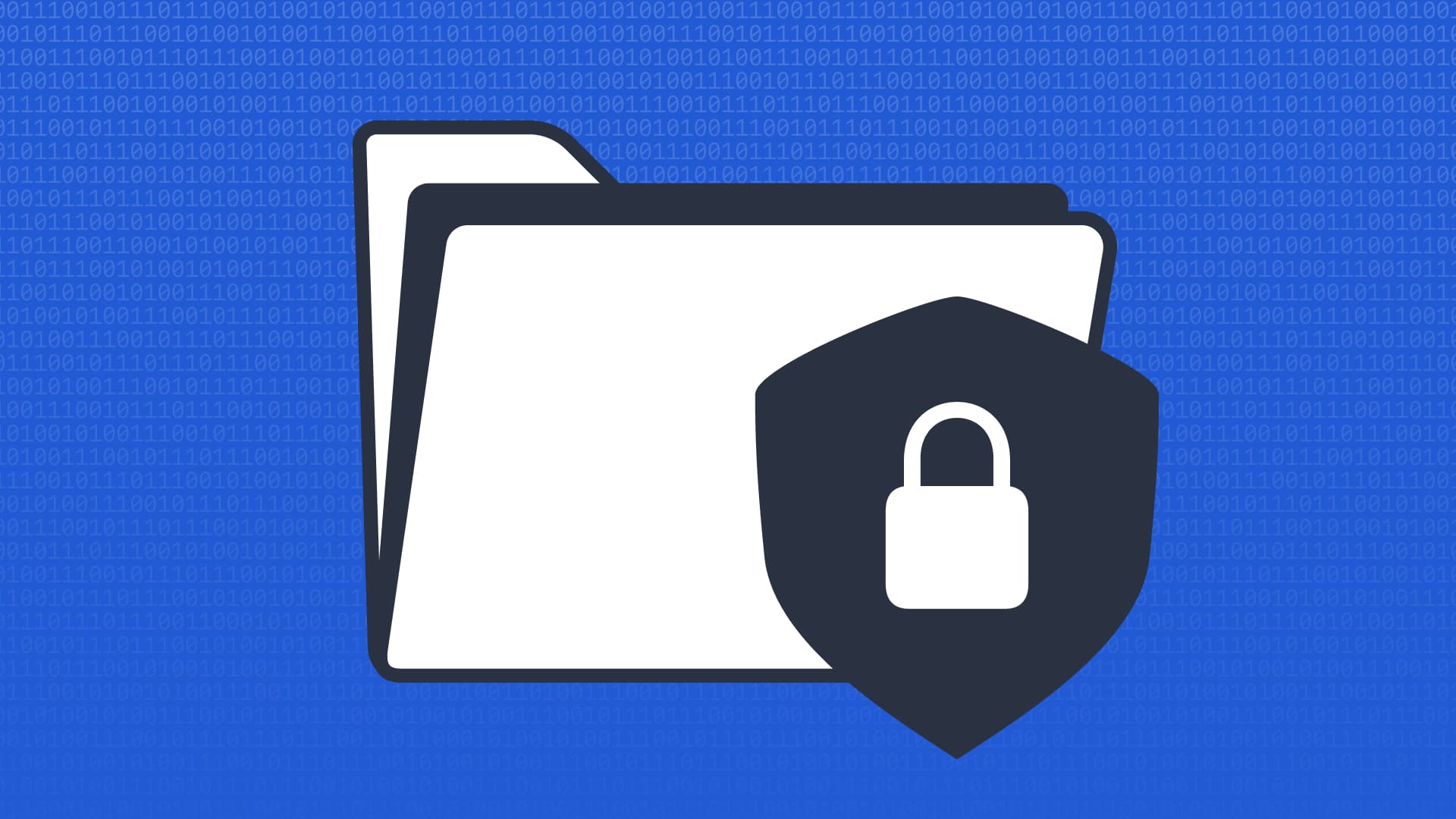
If you want to keep some photos or videos on your iPhone private, locking an album can be a great way to protect your content.
Probably every iPhone user knows how to hide photos and videos – it’s a built-in iOS feature. If you hide your media, they will disappear from your camera roll and move to the Hidden album. This function can be very useful if you have given someone your iPhone so that they can go through your camera roll. But anyone with access to your phone can still view these hidden photos by opening this album. Photos in a hidden album that isn’t locked can also be seen when using various photo editing apps.
While the iPhone doesn’t have a direct “lock album” feature, there is a method to hide your content from prying eyes. This security feature requires iOS 16 or later, and your device needs to support Face ID or Touch ID.
Here’s how to hide photos and videos you want to keep private and lock your photo album on iPhone to prevent others from viewing your sensitive content.
The Hidden Album feature in iOS allows you to hide photos from the main gallery. While the album itself isn’t locked by a password or Face ID, you can hide it from view, making it harder for others to stumble upon.
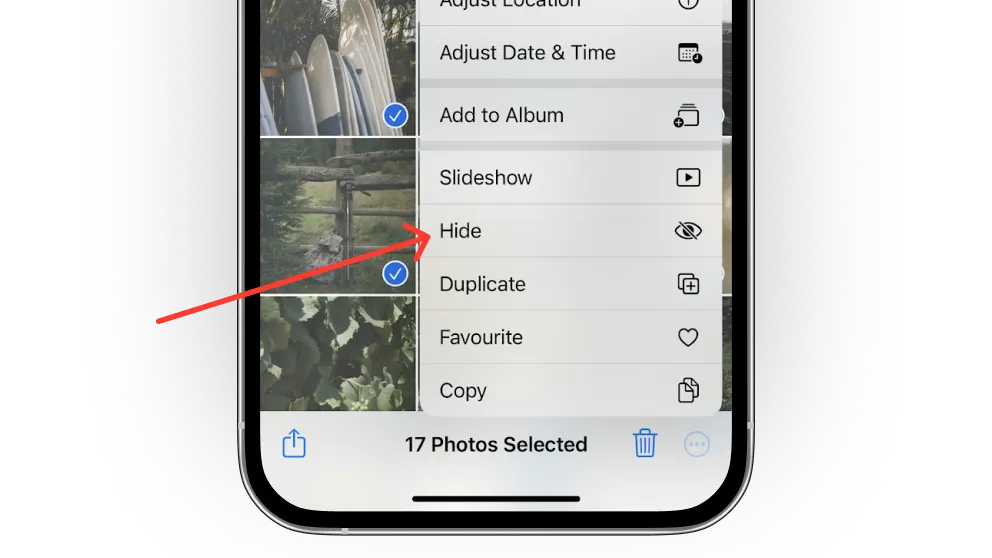
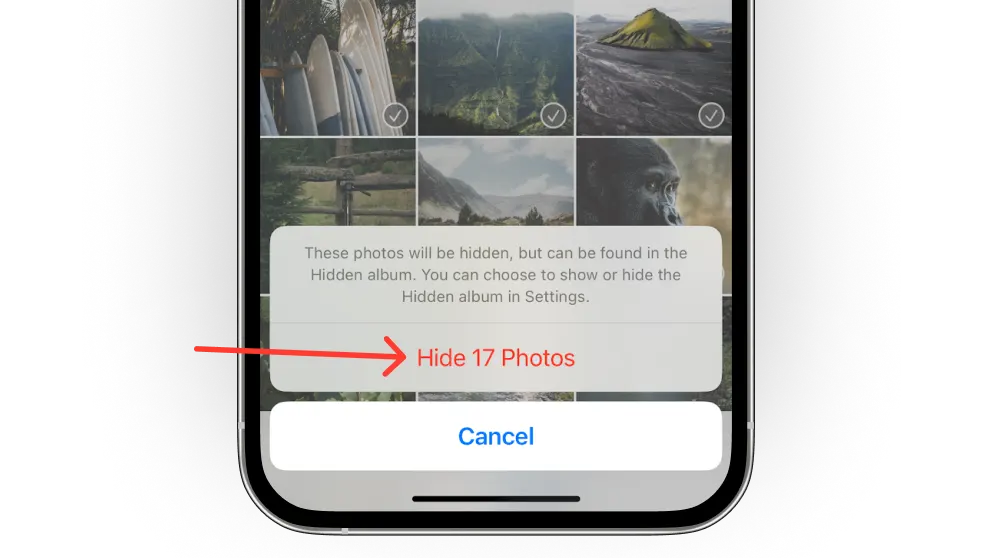
This will remove photos and videos from your current library and move them to a hidden album. They will no longer appear in your Library, your Photos widget, your Home Screen, or any other album.
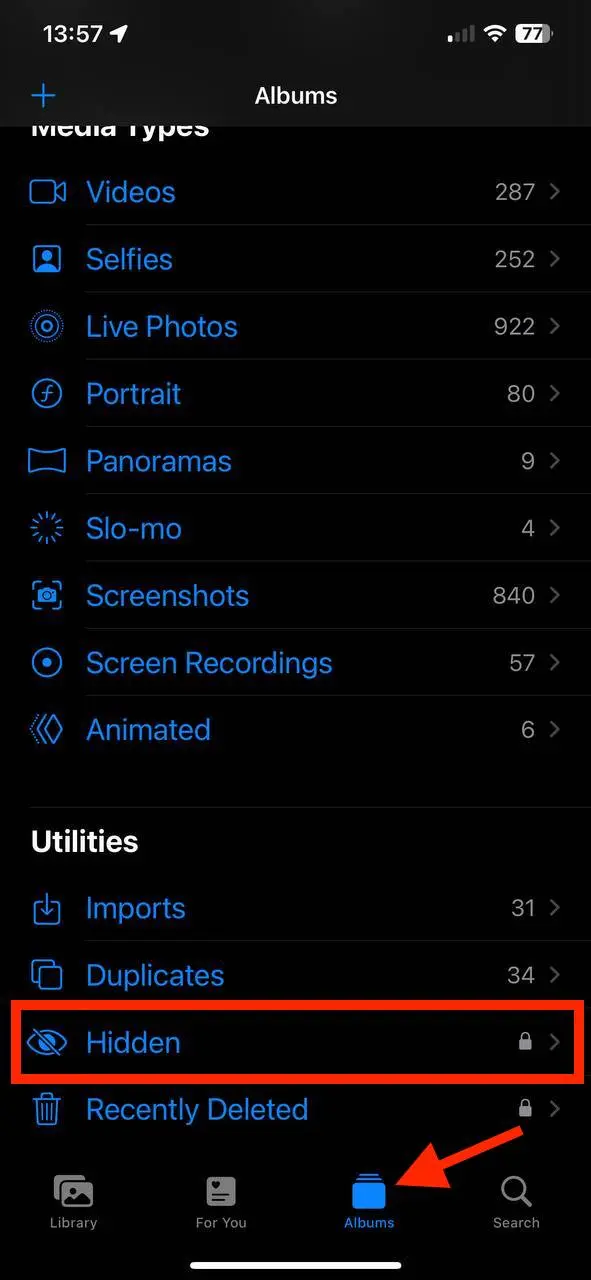
By default, the Hidden album is locked in iOS 16 and later, so any photos and videos in that folder can only be viewed with a passcode or Touch/Face ID. If you’re using an earlier version of iOS or have disabled this feature in a later version, you’d better make sure your photo album is locked using Face ID or Touch ID.
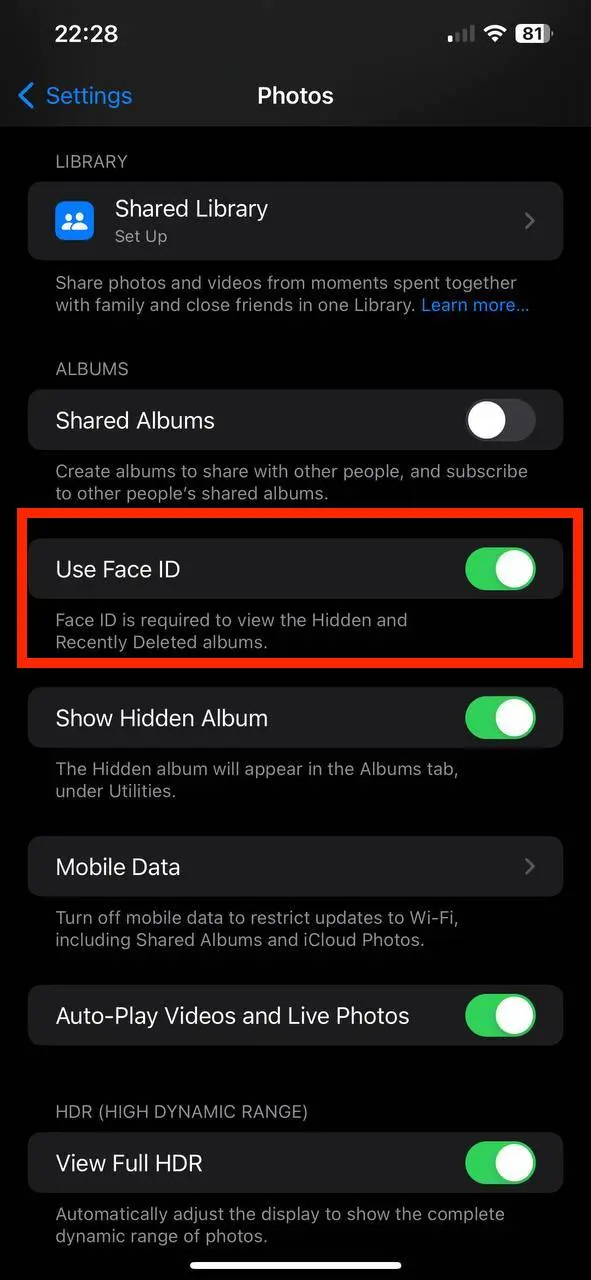
Please note that if your hidden album is locked with Face ID or Touch ID, it will be protected from any third-party apps or other ways in which your hidden photos could be seen by others.
But you should also remember that after several unsuccessful Touch ID or Face ID attempts, you will be asked to unlock the album with your password. If you have shared your password with anyone, they will be able to view your hidden photos using this method.
To further enhance your security and privacy, you can hide the Hidden album on your iPhone so that it doesn’t show up at all. By default, the Hidden album will show up in the Utilities section as a locked album, so you’ll need to follow a few steps to hide it.
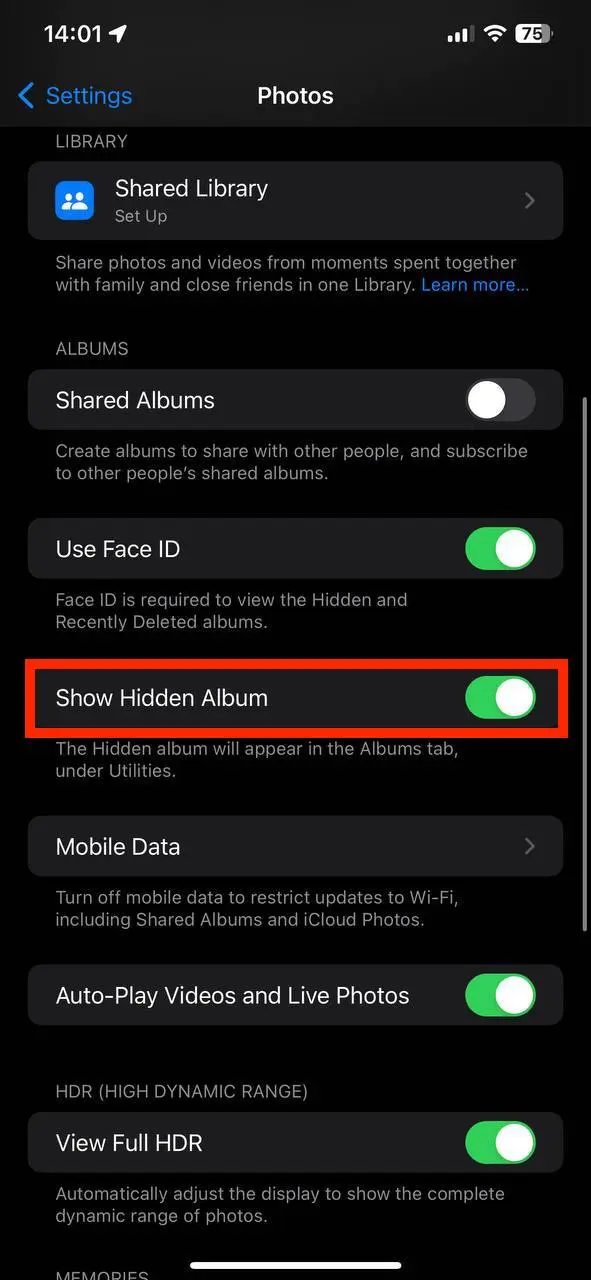
Turning off, or hiding, the Hidden album means it won’t be visible through the Photos app. To turn on the Hidden album, follow the same steps and toggle the Hidden album switch to on.
For many users, the Hidden folder is more than enough to keep sensitive images private. But there are a few other ways to keep those photos from leaking online without your consent.
One more secure way to lock your photos is by using the Notes app. You can import your photos into a note and then lock the note with a password or Face ID.
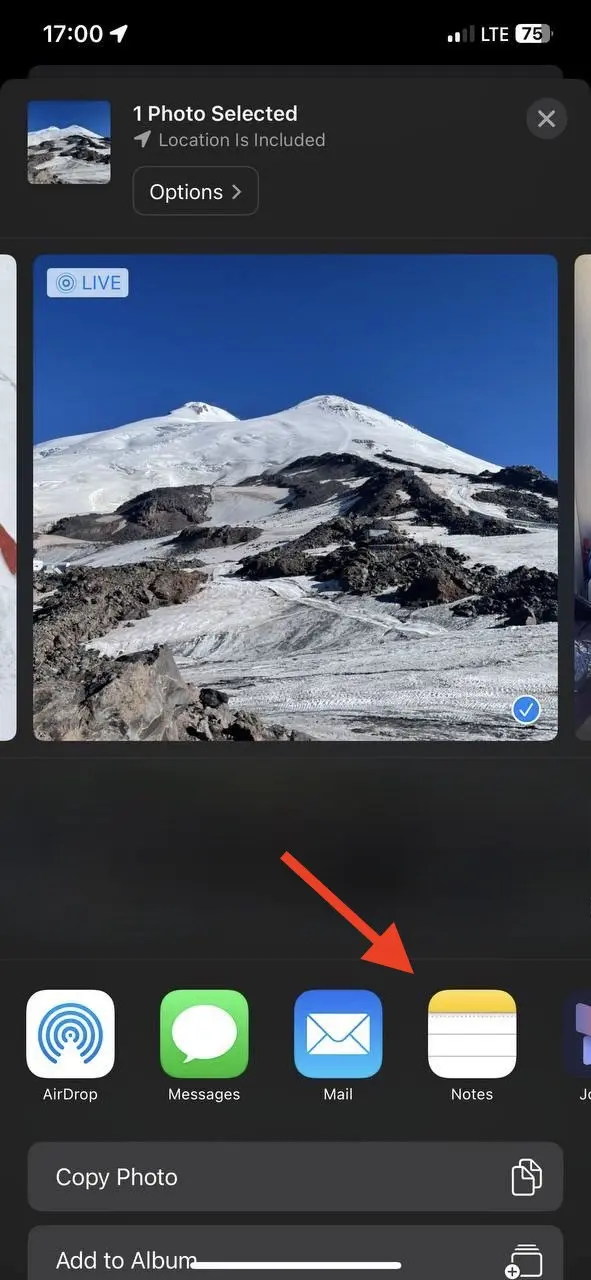
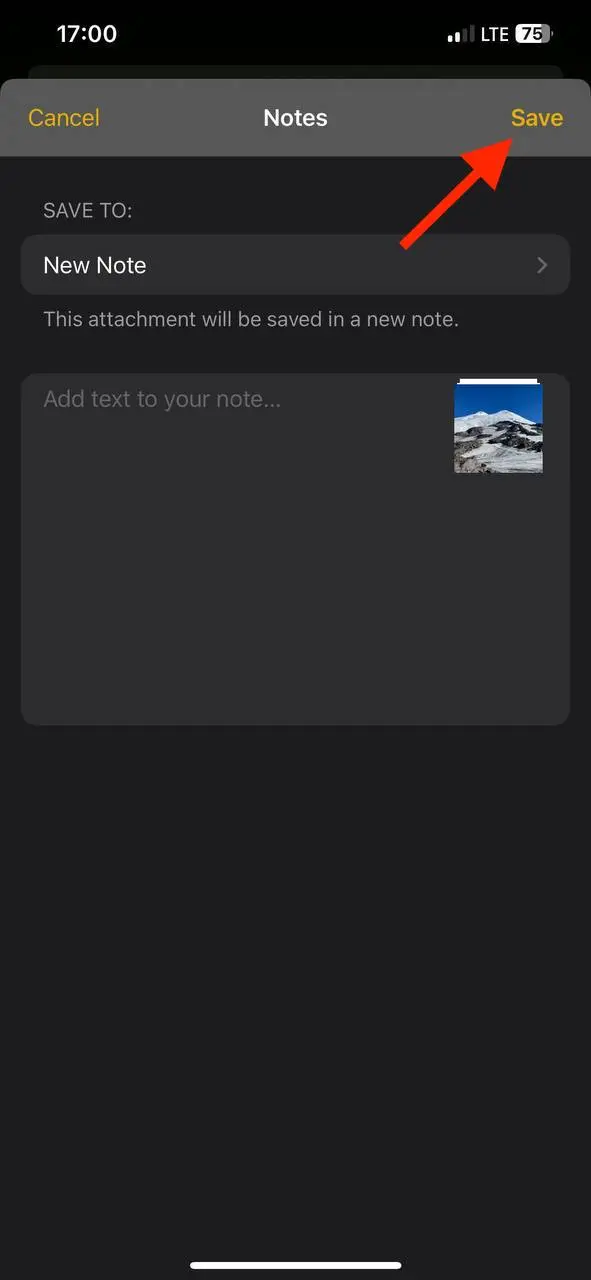
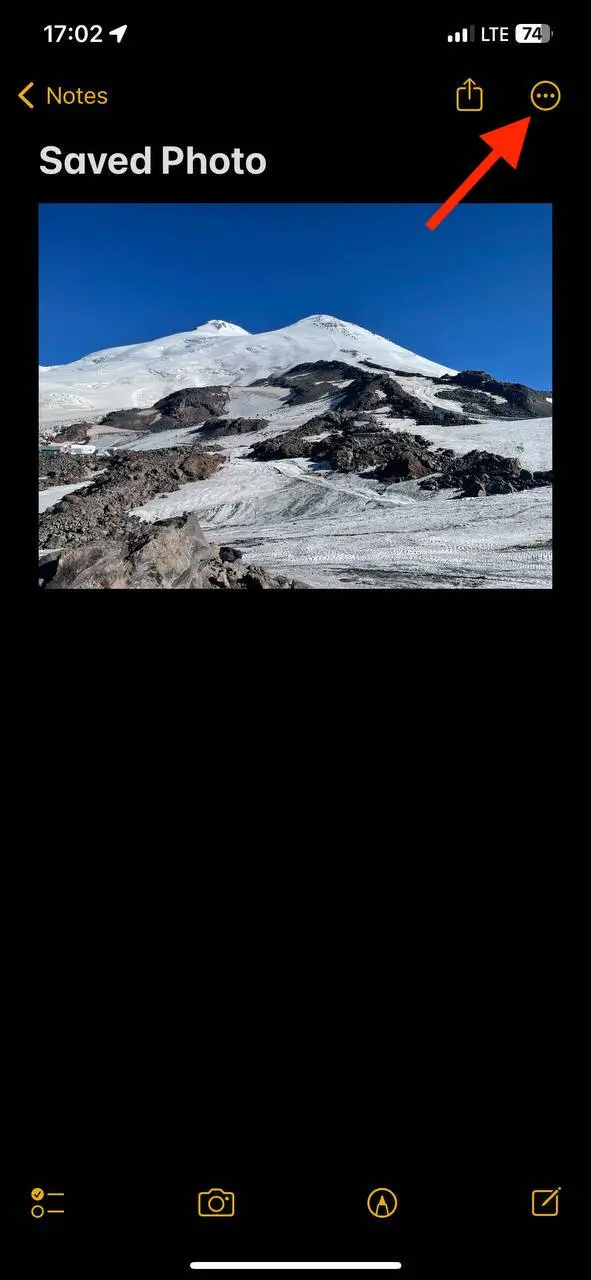
Now you can safely delete these photos from the Photos app because you’ve moved them to Notes app and locked them.
There are many third-party apps specifically designed for hiding photos and locking whole albums with media on your iPhone. Some popular apps have features that the built-in feature doesn’t have, such as the ability to customize the hidden album. For users who want more control over their private content, this lack of flexibility can be a significant downside. Third-party apps may offer higher levels of encryption and even disguise themselves as regular utilities to more securely manage sensitive content.
An application that combines all the advantages of the built-in Hidden Album feature and third-party photo-hiding apps is Safespace. This app offers transparent file storage and high-quality encryption while masquerading as a discreet currency converter. SafeSpace never collects any data about you and does not show annoying ads.
The unique feature of SafeSpace is that there are no subscriptions! You pay once ($19.99) and own it forever!
The Hidden Album feature in iOS offers a simple way to hide personal photos and videos from the main gallery. However, while it provides a basic level of privacy, many users find that it falls short in terms of security and usability. For users who need more secure options, third-party photo vault apps or alternative privacy methods are better suited to keeping sensitive content safe. If you rely on the Hidden Album, remember to hide the album itself in your settings and consider additional layers of protection for peace of mind.
Yes, hidden photos are uploaded to iCloud, if you have iCloud Photos enabled.
In the Photos app, go to Albums, then See All and Edit. Tap the red circle on an album to delete it. This won't delete the photos, just the album. The photos will remain in the All Photos album.
To move a photo or video to an album, open it in the Photos app and tap the three dots then tap Add to album. Select an existing album or tap New album.
You can use a PC. Go to icloud.com and log in with your Apple ID and Password. Click on the iCloud Photos icon, then click on the Sidebar and you will see several categories of images, including the Hidden category. Click on it and you will see your hidden photos.
Turn on iPhone Shared Albums to create albums that you share with other people. When you (or anyone else in a shared album) takes a photo, you have the option to post it to the shared album, and everyone gets a notification.
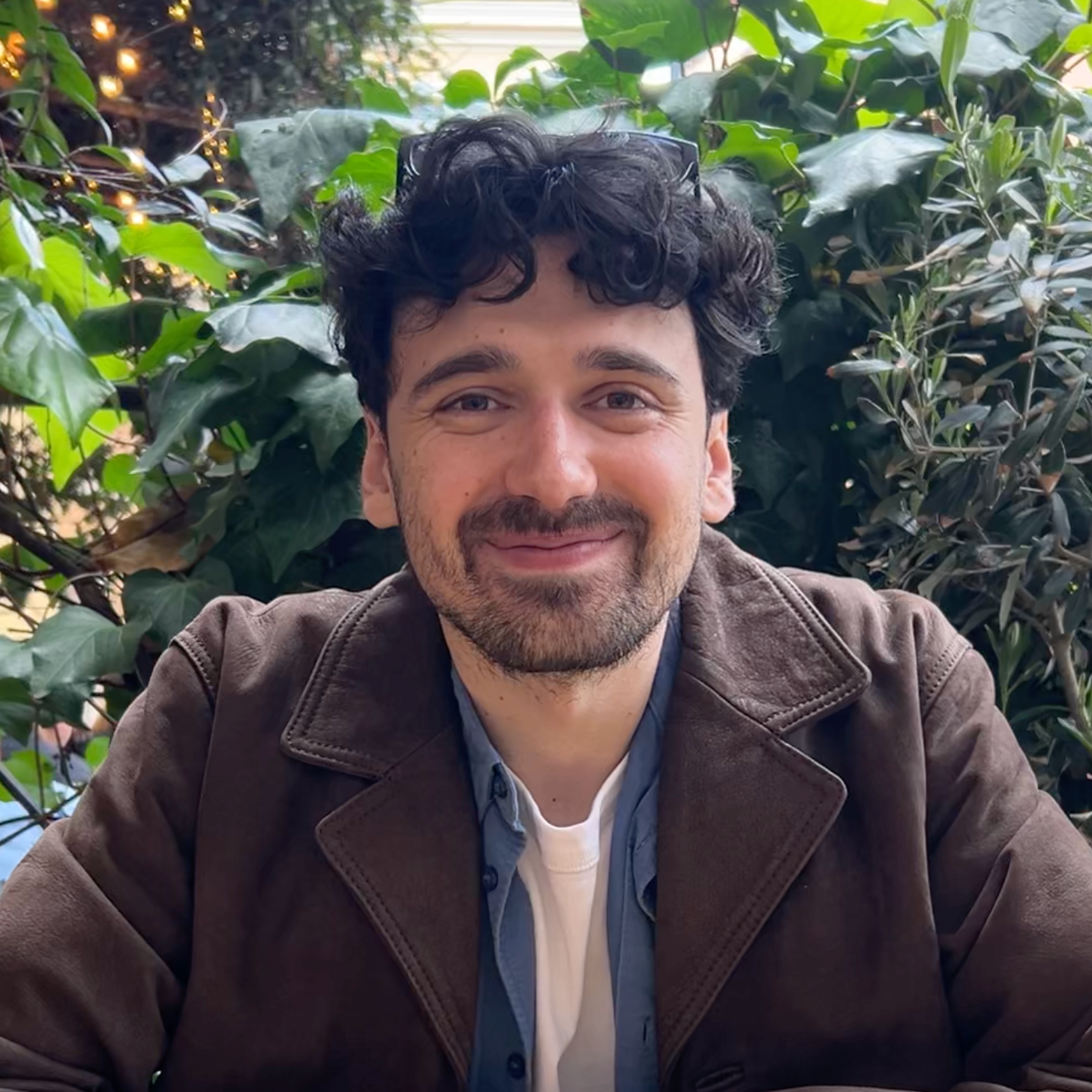
Dmitry Petrov
Converter photo vault founder
dima@safespace.is
is full stack developer with over 10 years of programming experience working on startups and indie apps. Privacy advocate and good UX apps enjoyer. Building sustainable apps, without ads, tracking and subscriptions