How to hide photos on iPhone
Learn how to hide photos on your iPhone with our step-by-step guide, using built-in features and recommended third-party apps for enhanced privacy.
Learn how to hide photos on your iPhone with our step-by-step guide, using built-in features and recommended third-party apps for enhanced privacy.
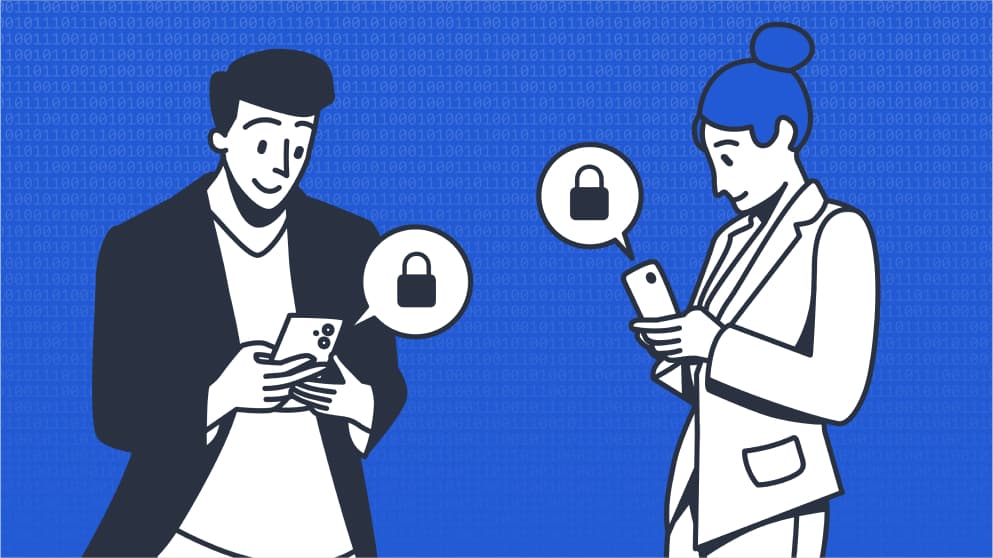
Privacy is more important today than ever
These days, privacy is on everyone’s mind. Many people choose the iPhone because Apple strongly promotes privacy. Many of us use our iPhone as our primary camera, taking hundreds of photos a year. But how safe are those photos, and what would happen if someone gained access to our most private, sensitive photos?
iPhone offers several ways to protect and secure photos: adding them to secret folders on iPhone, hiding those folders from the Photos app, and securing them within other apps like Notes or Messages. Although these built-in options are available, you should consider third-party options for even better privacy and security.
Use this guide to learn how to hide photos on iPhone in different ways. It includes tips, step-by-step instructions, and answers to frequently asked questions about how to hide pics on iPhone.
iPhone has some very handy built-in features that allow you to hide photos on iPhone. You can do this in a few different ways.
The Photos app makes it easy to organize, view, arrange, and share photos with others. But unless you create secret photo albums, anyone viewing your photos can see them all. Follow the steps below to create a private picture album on iPhone to secure your sensitive photos.
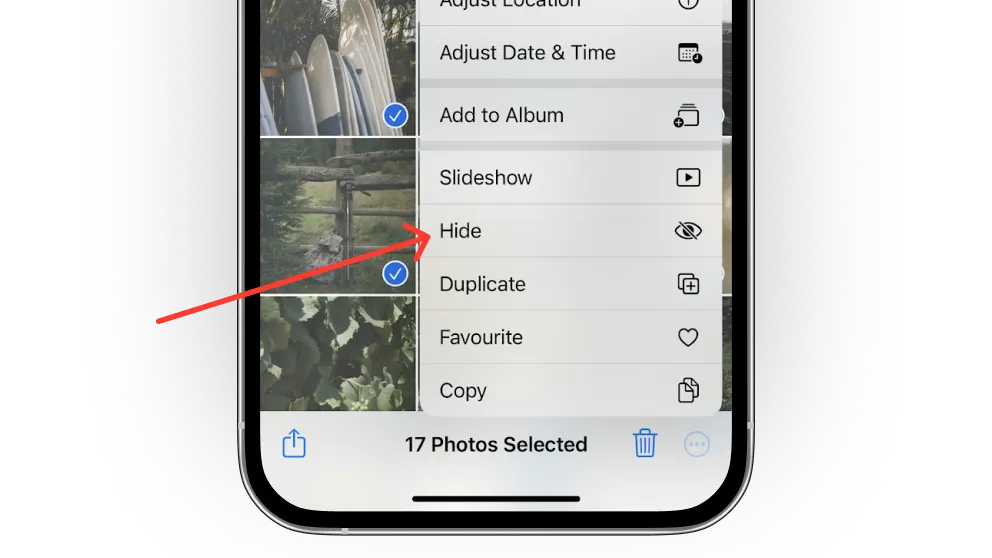
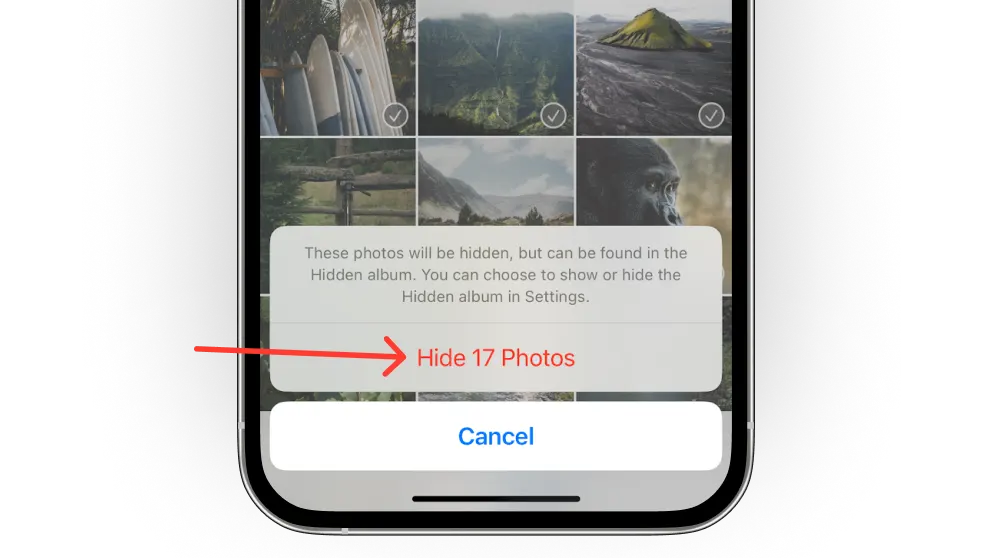
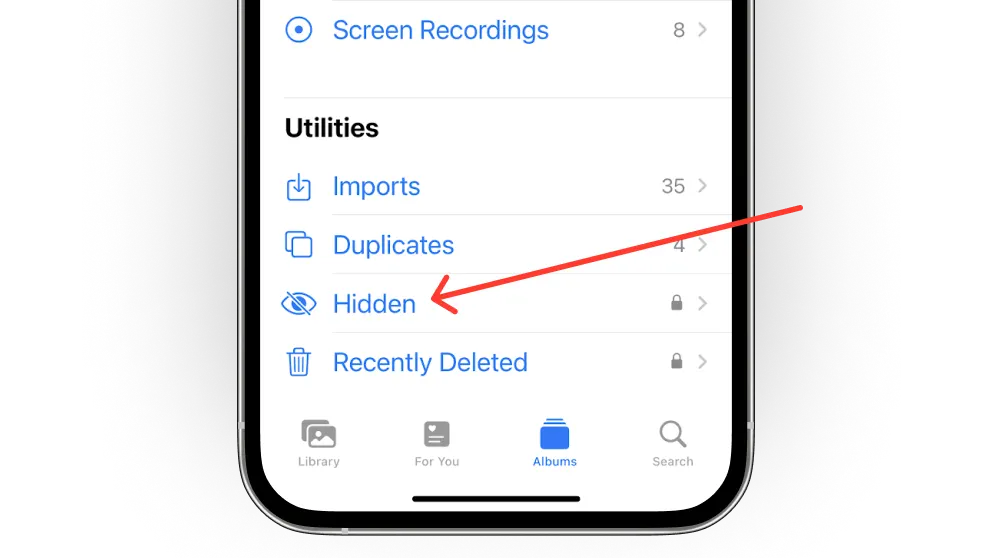
If you want to unhide photos in your hidden album:
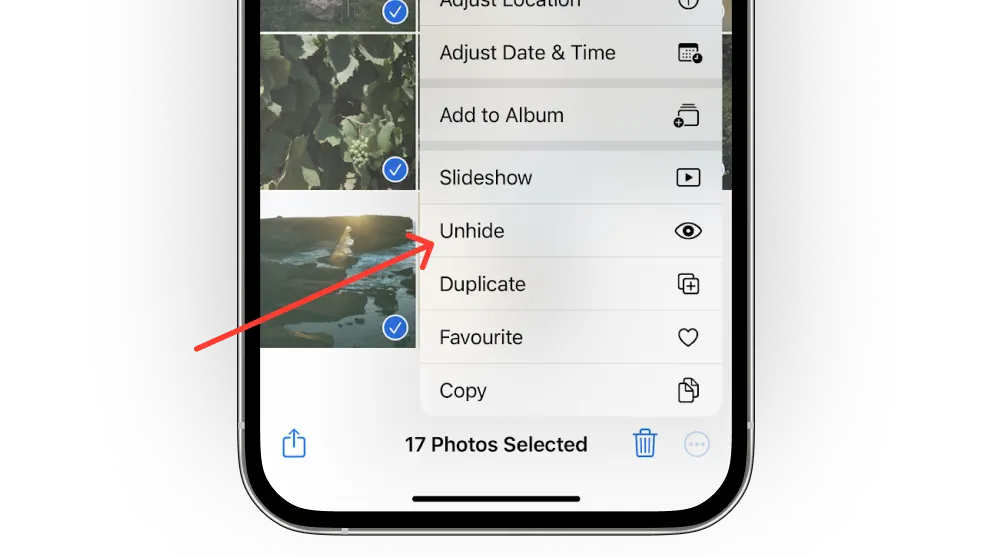
You can even hide your Hidden folder so anyone in your Photos app won’t see it. To do so:
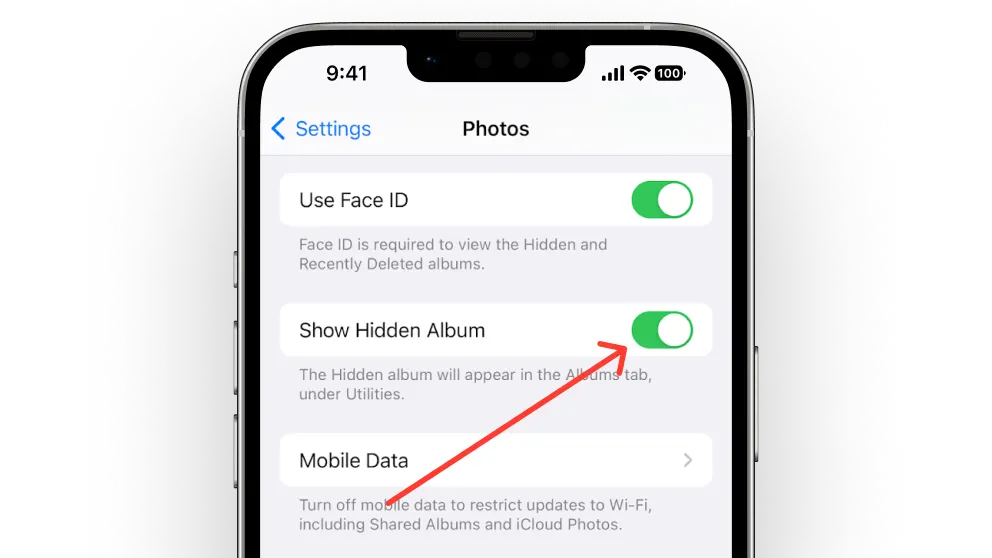
If your significant other knows your password, and studies show that 62% of them do, they could easily view your private photos or even delete them without your knowledge, even if you have them hidden. Sixty-six percent of people say they don’t trust their partner to use their phone, and 72% of men would not let their special someone touch their iPhone.
Another issue is when you send your iPhone in for repair. Once you provide access, the technician can see all your private stuff. According to a new study, this happens 50% of the time, especially if the customer is female! The scary part is that these technicians who spy usually seek out the most personal and private photos and videos. Some even copy them for personal use.
The sad part is when you realize this has happened, the damage is already done. A dedicated photo vault with proper encryption could help you avoid these issues.
You can also lock photos inside the Notes app, which are encrypted with a passcode. This is more secure but also a hassle. To do this:
An even better option than using the built-in features is third-party apps for hiding photos on iPhone. Keep reading to learn more about the features and how to hide photos using some of the best photo-hiding apps for iPhone.
How to hide pictures on iPhone using third-Party apps
Private Photo Vault is a photo hider app people use to secure their most intimate photos. It offers standard features, including a private camera, a lock for pictures and videos, a fake password to fool intruders, and a break-in report. The downside is that the app collects a lot of data about you, including purchases, identifiers, user content, user data, and diagnostics, so if security is your main concern, you may want to pass on this one.
After installing it, you must set a passcode to hide your photos using Private Photo Vault. Private Photo Vault does not block ads; it’s unclear how the files are stored on their server, so you cannot be sure you won’t lose your stuff, the app lacks encryption, and you must pay a monthly subscription to use it.
KeepSafe Photo Vault is another photo vault app available in the App Store. After installing, you must create an account or log in. Some features include PIN-protected photos, military-grade encryption, and an easy-to-use interface. However, the App Store warns that this app may track your usage data and other details about you. Although KeepSafe is convenient and available on all platforms, it’s impossible to verify their claims about encryption, given the files are stored on their server, and it lacks a clear description of how encryption is used.
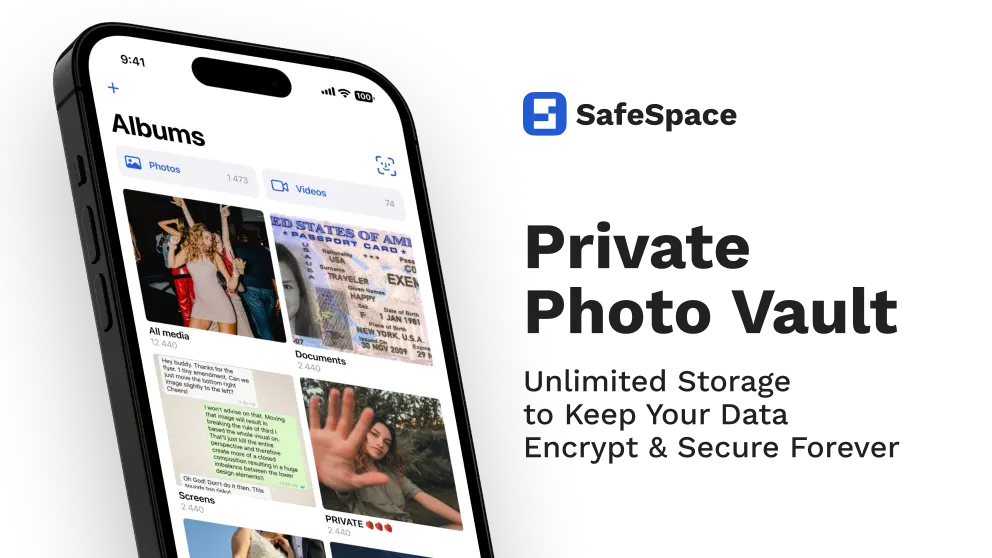 SafeSpace: Hidden Photo Vault is one of the most secure and convenient photo-hiding apps. It offers transparent file storage and high-end encryption, and users can easily verify where their files are stored and how they are encrypted. SafeSpace also offers a fake gallery and a private browser with a built-in ad blocker within the app.
SafeSpace: Hidden Photo Vault is one of the most secure and convenient photo-hiding apps. It offers transparent file storage and high-end encryption, and users can easily verify where their files are stored and how they are encrypted. SafeSpace also offers a fake gallery and a private browser with a built-in ad blocker within the app.
Another huge benefit is SafeSpace’s “zero knowledge secure sharing” feature. All your files are fully protected by encryption and are only available to the recipient if they have a secret password. It’s as convenient as sending normal photos through Messenger but with an additional layer of protection.
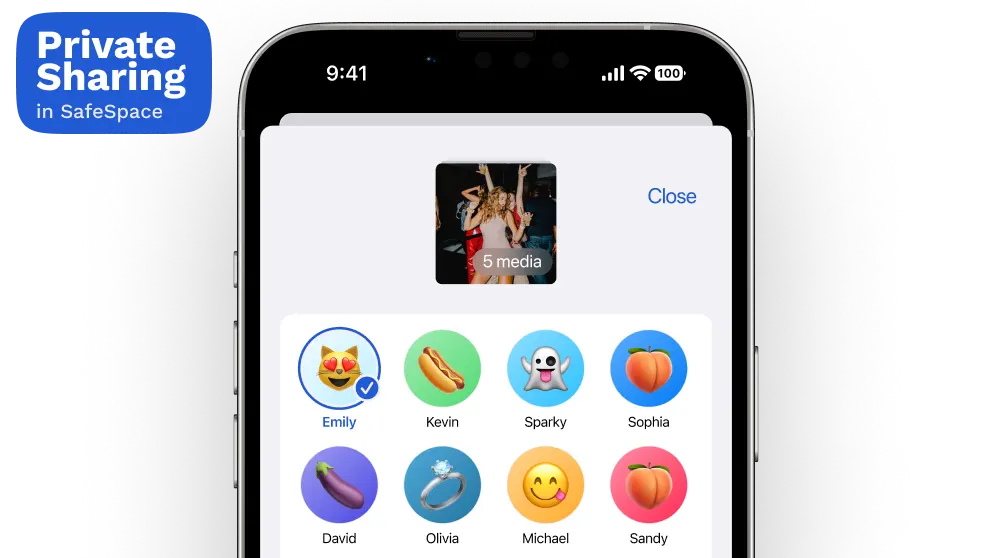
SafeSpace never collects any data about you or serves up annoying ads. If an app has built-in ads, it is most likely collecting data about you and selling it to other companies. We care deeply about your privacy and never collect information or sell anything about you.
The app also includes a completely private browser with bookmarks. The bookmarks and history are fully encrypted, meaning even if someone gains access to your phone, they can’t see your browsing history.
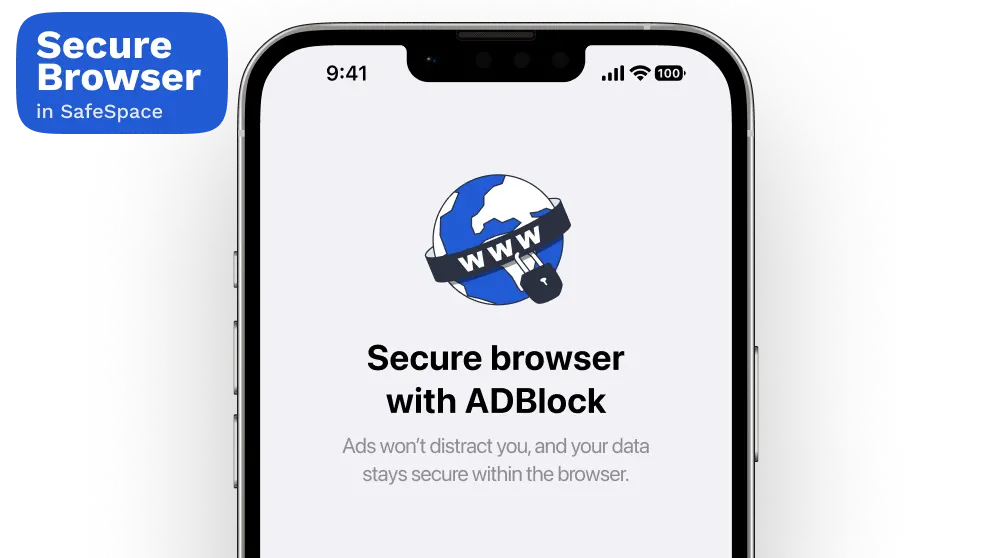
A standout feature of SafeSpace is its lack of subscriptions! Due to its clever technical design, SafeSpace is the only photo vault app that relies on a single purchase. You pay once ($19.99) and own it forever! You don’t have to worry about expensive subscriptions or in-app payments.
Try SafeSpace today If you have wondered, “What are the best third-party apps for hiding photos on iPhone?” Look no further. Compare the apps above to find the best option for you. If you want to keep prying eyes away from your sensitive information, check out SafeSpace. It offers the highest level of privacy and security and deters anyone from looking any further for your secret stuff. Plus, it offers bonus features like a private browser and ad blocker to enhance your privacy further.
Try it for FREE today. It’s only $19.99 for life if you want to purchase it!
The hidden photos album on iPhone is locked by default, but you can unlock it using Face ID, Touch ID, or your passcode.
Not all third-party photo vault apps are the same. Only trust those with encryption that do not collect any data and offer private browsing and sharing.
Open Settings on your iPhone and tap your name. Then, tap on iCloud and then Photos. Toggle “Sync this iPhone” to back up all your photos, including hidden albums, to iCloud.
You can keep your photos and files private by using iOS’s built-in features or installing a third-party privacy/security app.
To be sure, only use a hidden photo vault that encrypts your photos and doesn’t collect any personal data.
After moving photos into Notes, delete the original image from the Photos app. As an additional layer of security, go into Settings and turn off the Hidden album so it doesn’t appear anywhere in Photos.

Dawna M. Roberts
is a professional writer, author, and illustrator. She is a serial entrepreneur and has owned three successful businesses during her career. Dawna specializes in content writing, copywriting, SEO, and digital marketing for small and medium-sized businesses.