How to Change IPhone Passcode
Learn how to change your iPhone passcode with our easy step-by-step guide, ensuring your device's security is always up to date.
Learn how to change your iPhone passcode with our easy step-by-step guide, ensuring your device's security is always up to date.
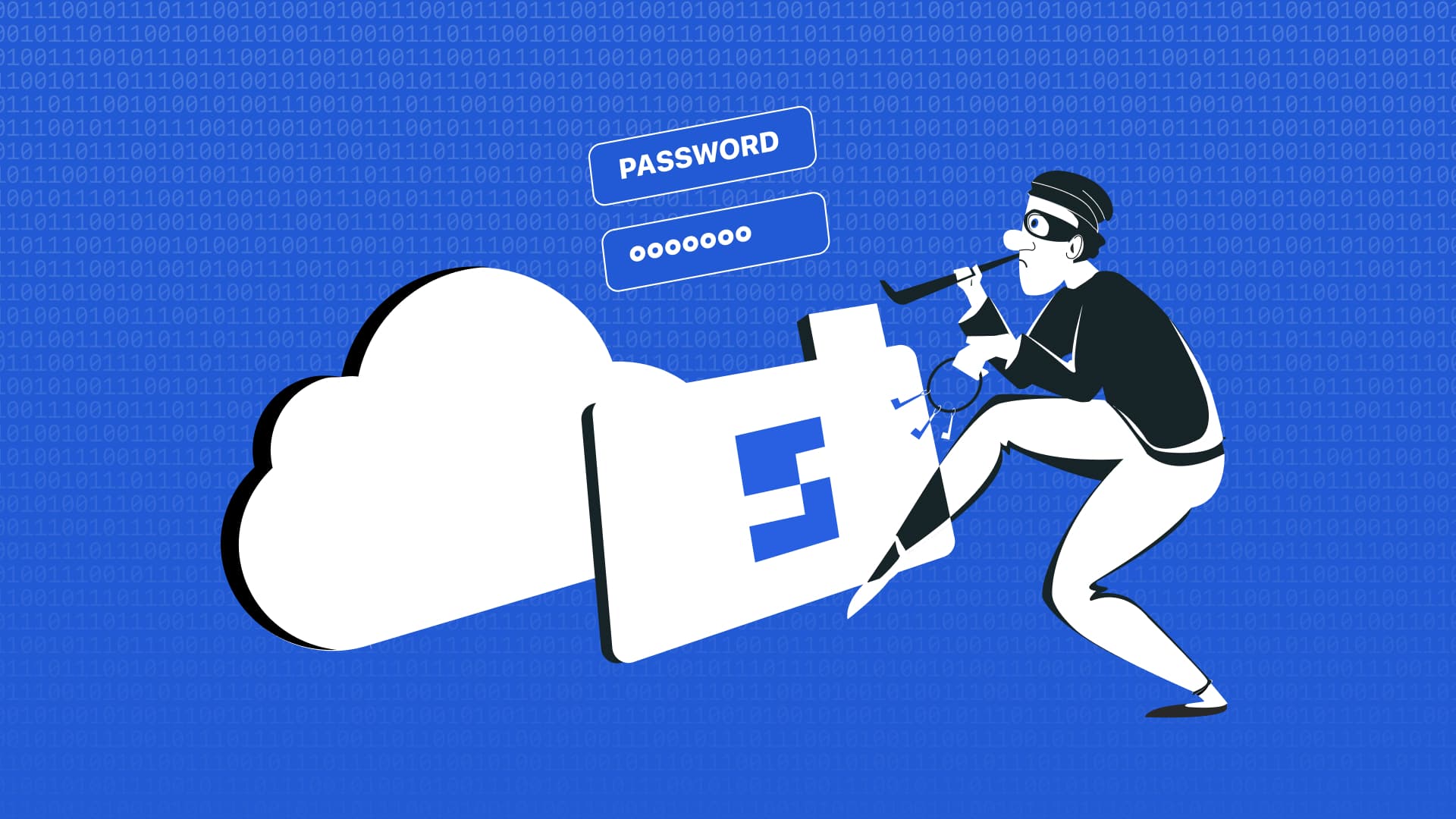
How to change iphone passcode
Your iPhone passcode is your primary security feature, and you’ll need to enter it every time you reboot your phone, even if it’s protected by biometric authentication. And if Touch ID or Face ID ever fails, or your device is lost or stolen, your passcode will become your default form of security. One of the simplest yet most effective ways to safeguard your personal information is by regularly updating your iPhone passcode. Changing your passcode not only helps prevent unauthorized access but also ensures that your security remains robust against evolving threats.
In this article, we will guide you through the step-by-step process of changing your iPhone passcode, discuss what to do if you forget it, and offer tips on creating a strong and secure passcode. By the end, you’ll have all the knowledge you need to keep your iPhone and its contents safe.
Tap on the Settings app.
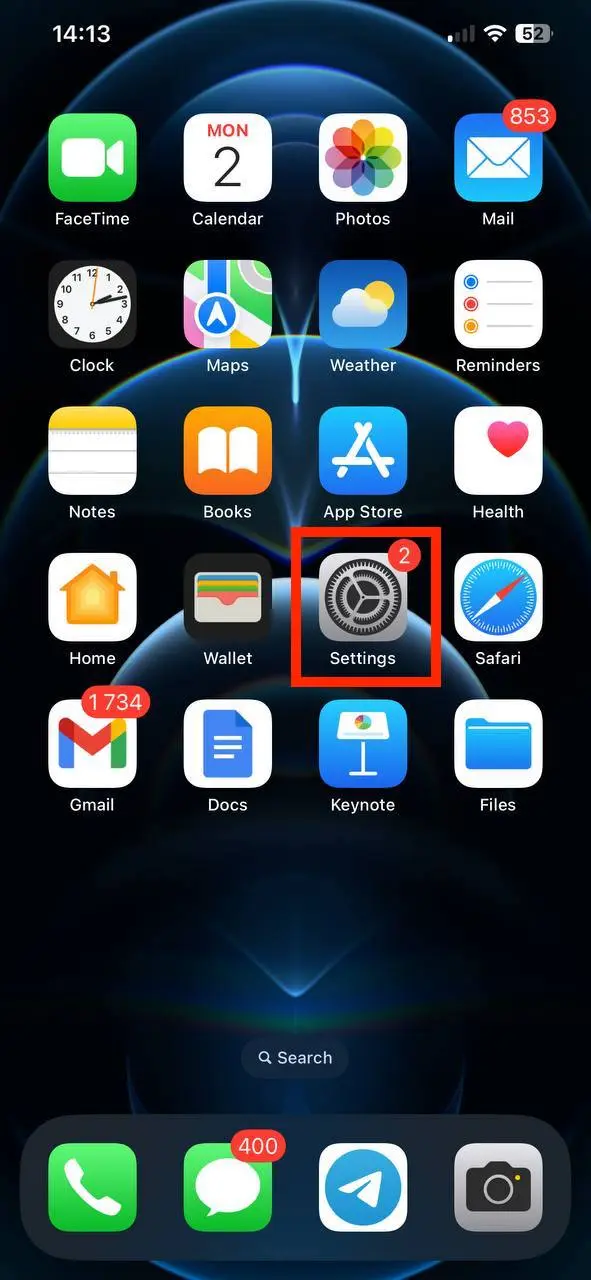
Depending on your device model, scroll to Face ID & Passcode or Touch ID & Passcode. Tap on it. On devices without Touch ID, go to Passcode.
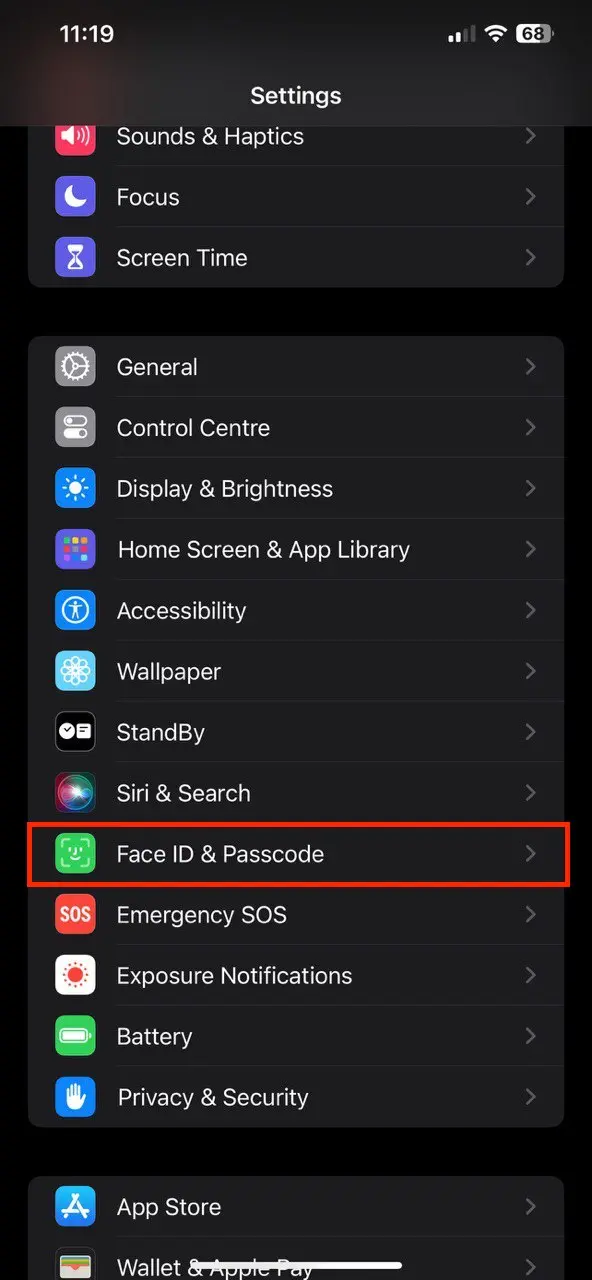
Enter your current passcode.
Tap on Change Passcode.
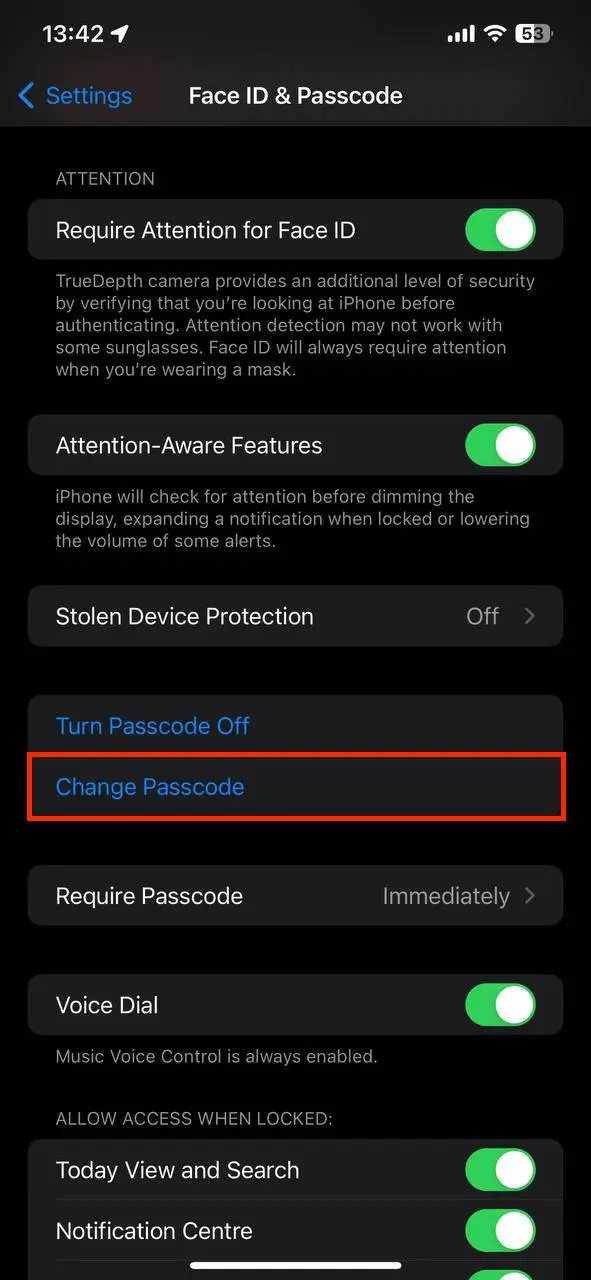
Enter your current passcode and create a new passcode.
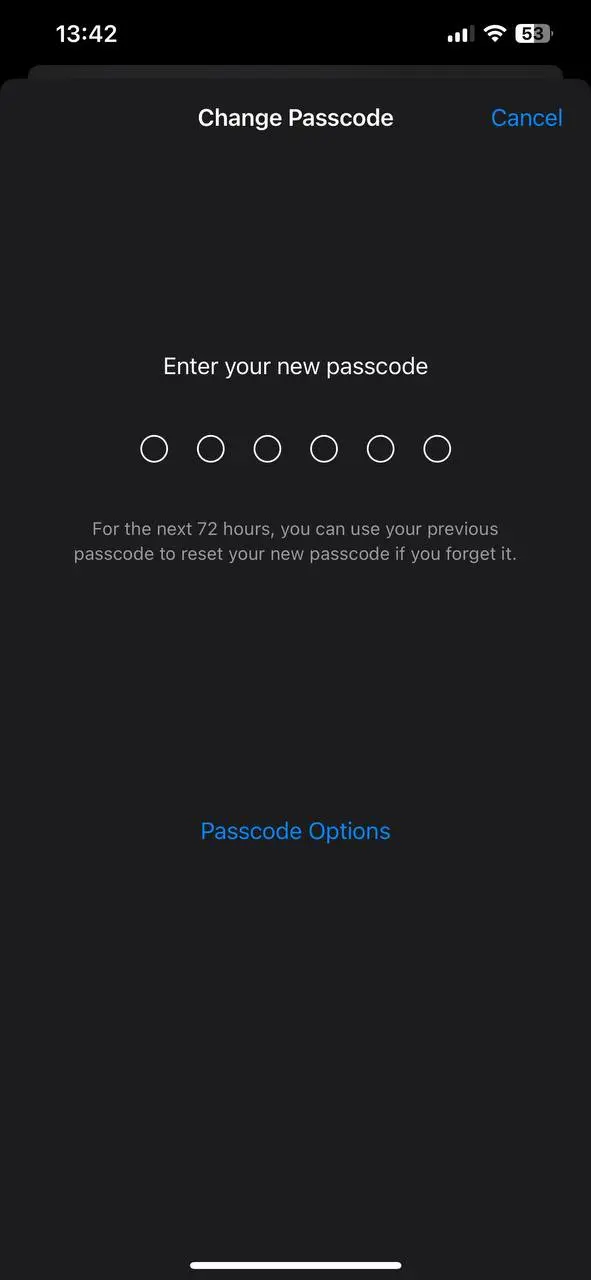
Re-enter the new passcode. Tap Done.
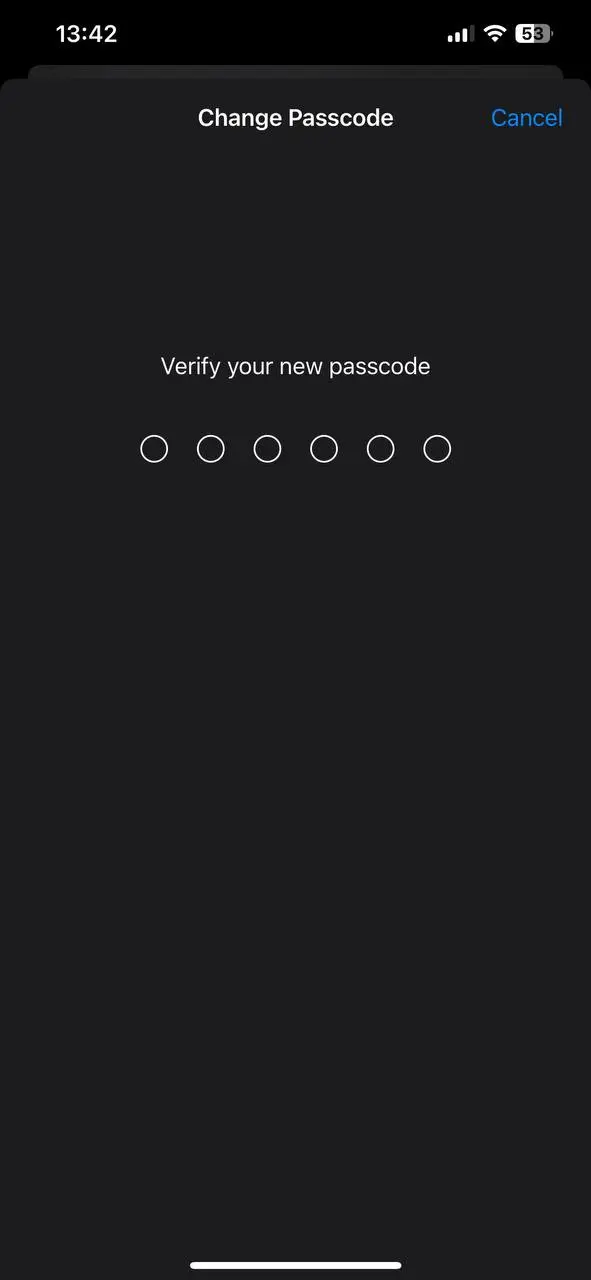
Your iPhone will automatically save the new passcode, and you’ll be required to use it the next time you unlock your device. If you don’t want an immediate passcode requirement, change this setting. (You can’t change the immediate passcode requirement if you use Touch ID or Apple Pay. This is for your own security).
Any of us can forget the passcode to his iPhone. Yes, it can be stressful, but there are several ways to regain access:
Use Face ID or Touch ID (depends on device). The easiest way to restore access. If you’ve set up Face ID or Touch ID, you can use these features to unlock your iPhone and reset your passcode.
Use Apple ID. If Face ID or Touch ID doesn’t work, you can use your Apple ID to reset the passcode. If you enter an incorrect passcode multiple times, your device will offer an option to reset it via Apple ID.
Recovery Mode. If the above methods don’t work, you can use Recovery Mode. Connect your iPhone to your computer, open iTunes (or Finder on macOS Catalina and later), and follow the instructions to restore your device. Keep in mind that this will erase all data on your iPhone, so it’s crucial to have a backup.
By default, your old passcode will be valid for the next eight hours. You can remove the previous passcode before it expires for more security. On iOS 17 and later, if you forget your new passcode within the first 72 hours of changing your passcodes, you can use your previous passcode once to access your device and reset it.
For more detailed steps, refer to this guide on recovering a forgotten iPhone passcode.
Remember, never share your passcode with anyone and do not use the same passcode on multiple devices!
Regularly updating your iPhone passcode is a very simple yet effective way to enhance the security of your device. By following the instructions in this guide, you will be able to easily change your passcode, create a strong and secure one, and know what to do if you forget it. For the best protection, always keep your passcode private. Feel free to share your experiences or ask questions in the comments below!
It's recommended to change your passcode every six months or sooner if you suspect it has been compromised.
Yes, but you’ll still need a passcode as a backup.
First, ensure you’re entering the correct passcode. If it still doesn’t work, use recovery options like Apple ID or Recovery Mode.
Yes, you can choose a custom passcode. When changing your passcode, you can choose options for a 4-digit numeric code, a 6-digit numeric code, or a custom alphanumeric code.
No, changing your passcode does not affect your data. Your photos, apps, and other information remain unchanged. Only the passcode used to unlock your device will be updated.
If you're locked out, the only way to regain access is to erase your iPhone, either through iTunes/Finder recovery mode or by using Find My iPhone in iCloud (if enabled). This process will remove the passcode, but it will also erase all data on the device, so make sure you have a backup.
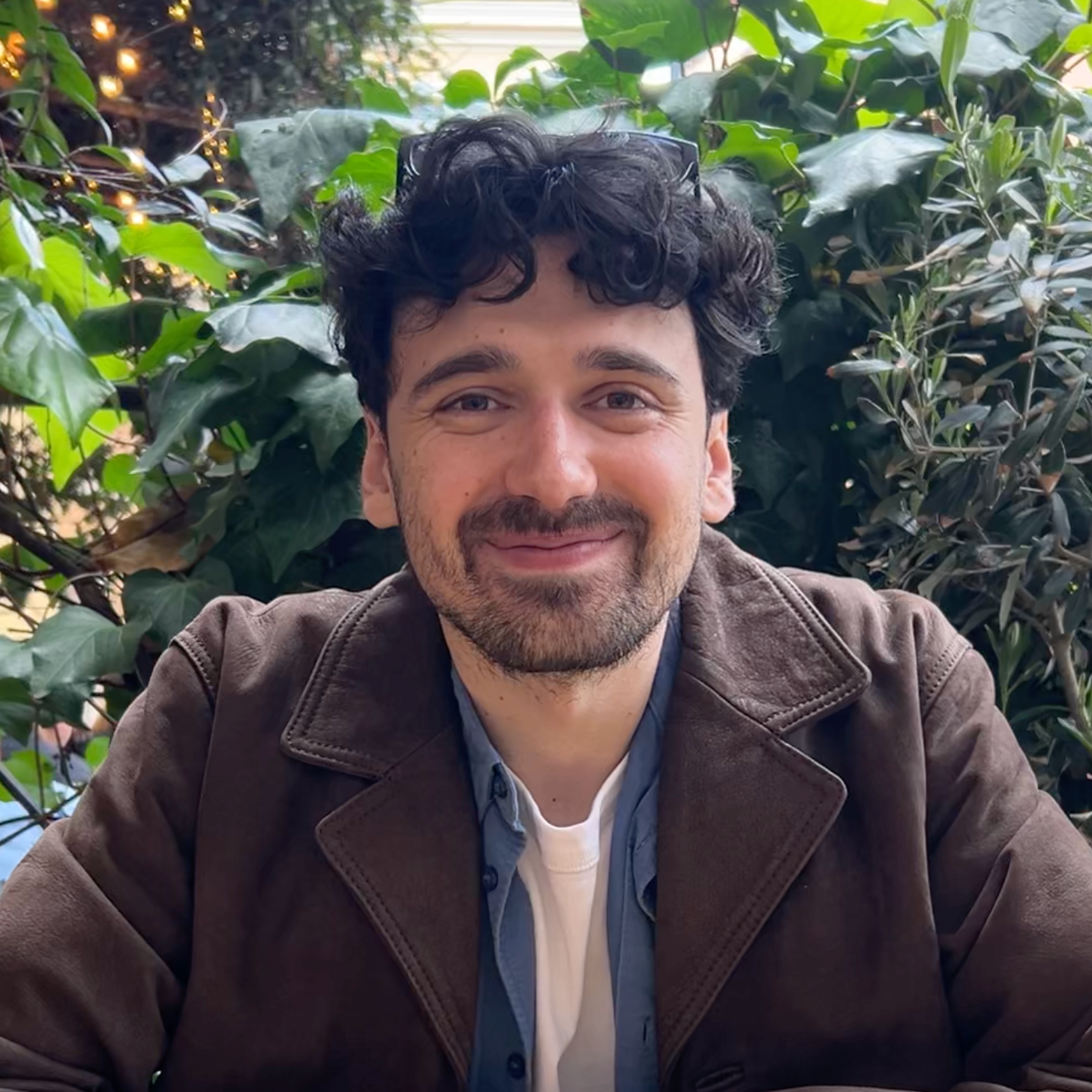
Dmitry Petrov
Converter photo vault founder
dima@safespace.is
is full stack developer with over 10 years of programming experience working on startups and indie apps. Privacy advocate and good UX apps enjoyer. Building sustainable apps, without ads, tracking and subscriptions